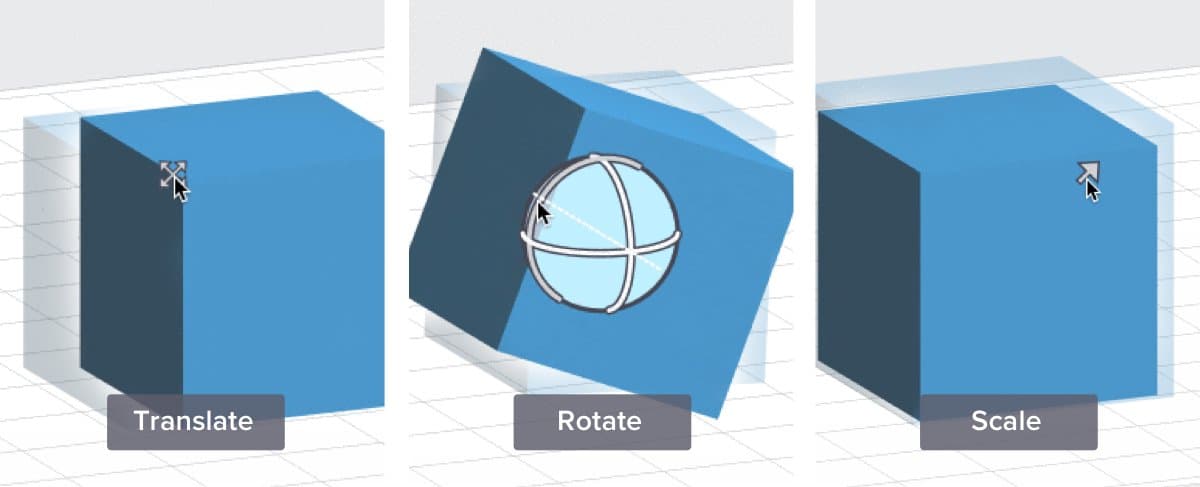
We're excited to announce updates to PreForm, the software that prepares a design for the printer, bundled with a new version of firmware, the software that runs on the Form 2.
The updates introduce revised print settings, updated Wi-Fi for networks with multiple access points, and new PreForm controls.
Move, Scale, and Orient Models with Manipulators
When you first load a model into PreForm 2.8, you’ll notice one very obvious change: Three icons will appear when selecting the model.
The sphere and arrow icons are called “manipulators.” Manipulators make it easier to translate, scale, and orient models in PreForm.

You’ve always been able to translate a model by clicking and dragging. However, if you wanted to scale the model, you had to open the Size toolbar, and if you wanted to rotate the model, you had to open the Orientation toolbar. Manipulators make it easy to scale and rotate at any time.

The scale manipulator lets you make the model larger or smaller by dragging, just as you’ve always been able to do in Size mode.

The rotate manipulator introduces some new functionality. If you click and drag on most of the sphere, the model will rotate just like it does in Orientation mode. When you click and drag on one of the circular rings, you’ll get a “constrained rotate.” This means that the model will rotate around a particular axis.

Constrained rotation is very useful for fine tuning the orientation of a model. Perhaps the most useful of the rotation options is the horizontal ring, which constrains rotation to the Z axis.
Rotating a part with the Z axis ring will not cause supports to be regenerated, so it can be very useful to adjust the placement of a model that already has supports.
Smoother Surfaces
Have you ever experienced unwanted parallel lines on the surface of a print with a flat, detailed surface?
In the new PreForm release, we’ve introduced a technique for curing flat surfaces that eliminates this effect for Form 2 prints, shown in the the model on the right in the photo below. With PreForm 2.8, the surface finish is uniform and goes right up to the edge of the details.

Wi-Fi Improvements
The latest firmware includes a major overhaul of the Form 2’s Wi-Fi implementation. If you’ve had problems with the printer’s ability to maintain a connection on a network with multiple access points for the same SSID, updating your Form 2 to firmware 1.9 should improve the reliability of the Wi-Fi connection.
For more information about PreForm 2.8 and firmware 1.9, read the release notes.